No products in the cart.
Blog
Piwis 3 Software Update Online Guide
How to Update Piwis 3 Software Online?
This Piwis 3 software update online guide only application for SKU:SP44-1 the Piwis 3 with V40.00 Porsche piwis 3 software install laptop full set. The SKU: SP44-1 Piwis 3 software support update online.
Some clinet purchase the piwis 3 PT3G hardware can follow below step by step to update it online.
Piwis 3 Software V40.00 Update Online Step By Step
1. Firstly of all, offer us the Piwis 3 serial number like below:

2. Get username & password for update VXDAS supplier will send back to you the content as follow for piwis 3 software update.
IP:www.auto***.club
username:porsc***
password:x0***I
(Note: password available within 48 hours, please finish the update processing as soon as possible. Otherwise need re-generate password.)
3. Plug into Piwis 3 (Item No.SP44-1) USB key firstly, then power on


4. After power on, will enter the below page, check the “NEXT”
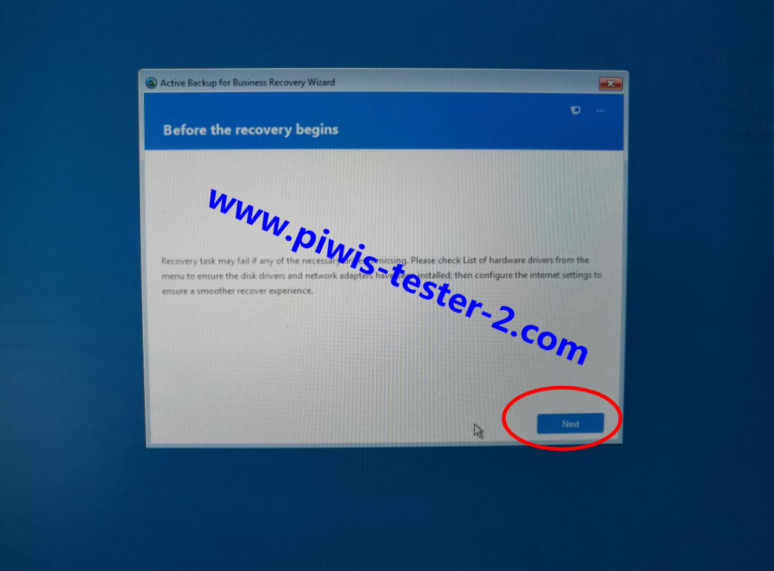
5. Check whether you use Lan cable to connect the Internet, then click “NEXT”

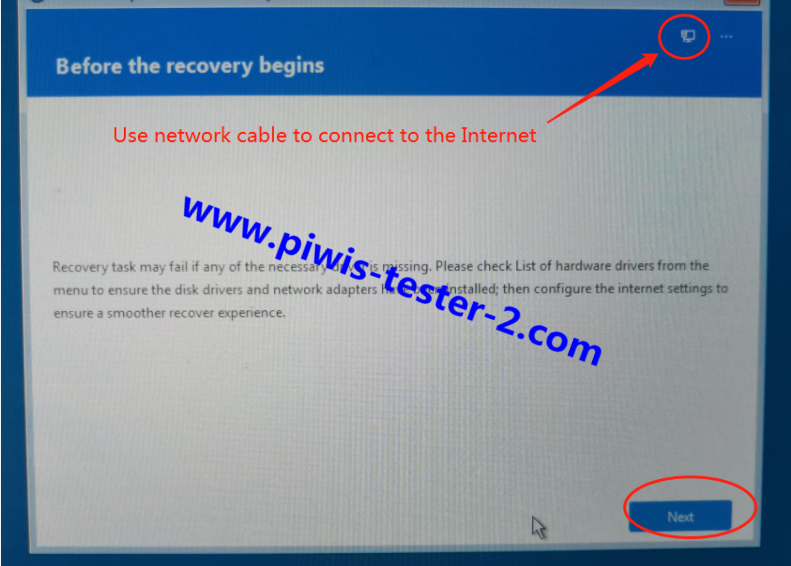
6. Here enter your Piwis 3 IP, Username, password we offer you in Step 2.
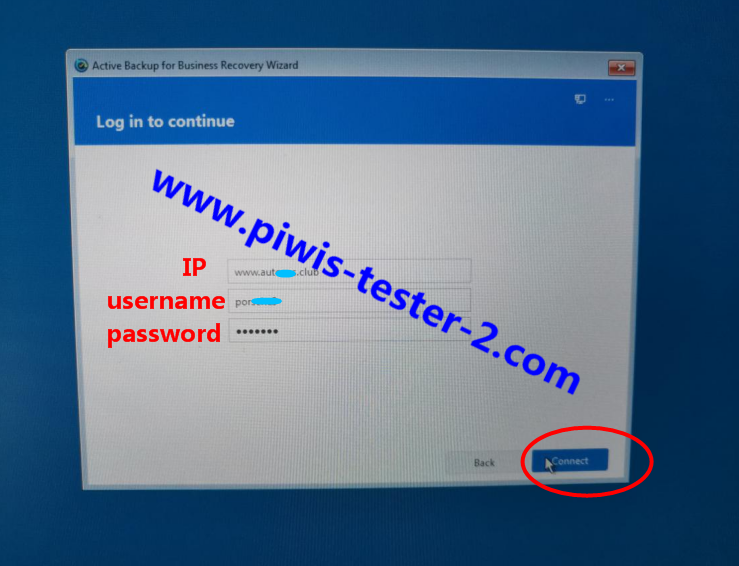
7. Select the device and the task, choose the last version, then click “NEXT”
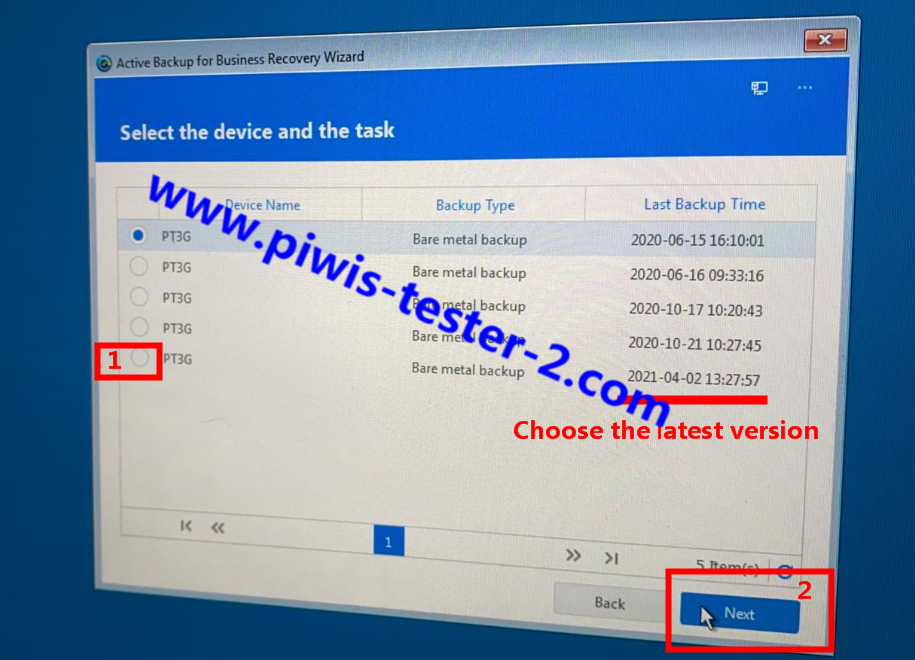
8. Select a version, Then “NEXT”
(The picture is for reference only, the actual version shall prevail)
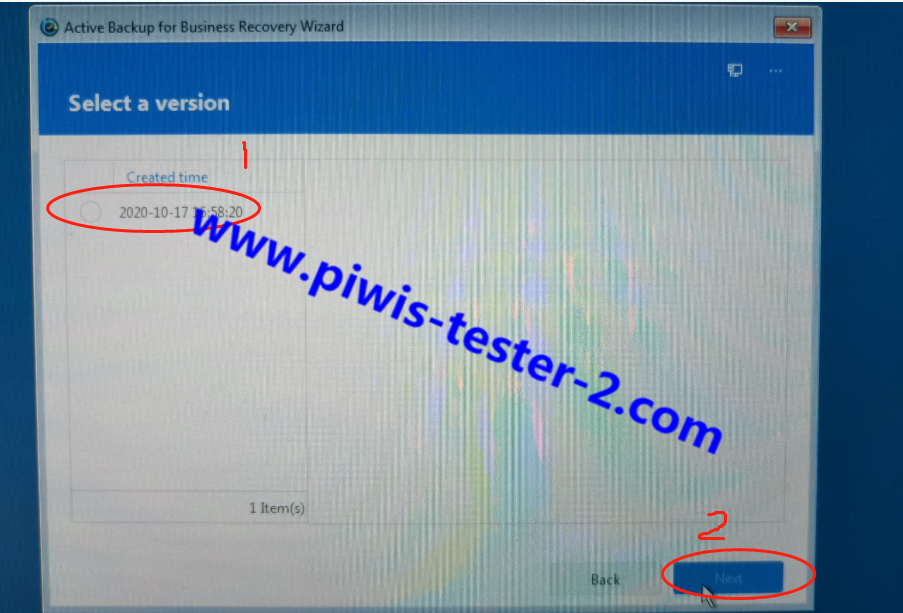
9. Restor Summary page, click “NEXT”
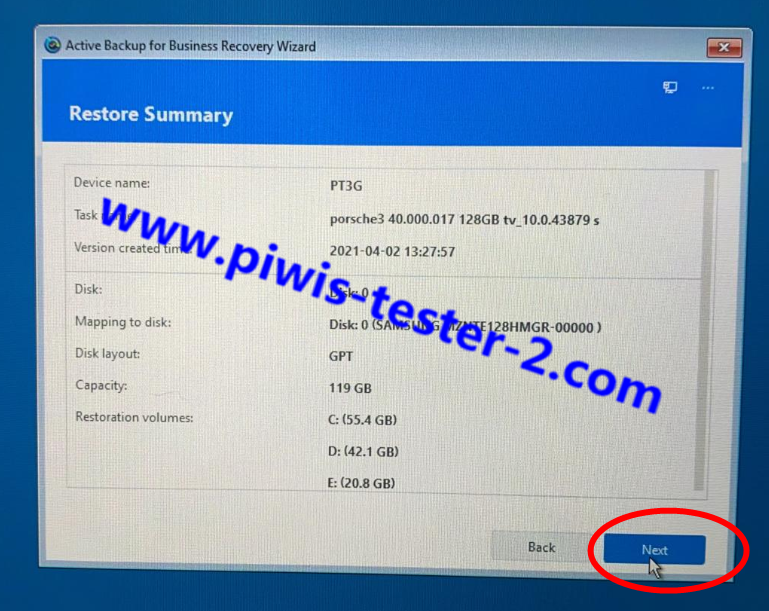
10. Restor Summary page, check “OK”
(The picture is for reference only, the actual version shall prevail)
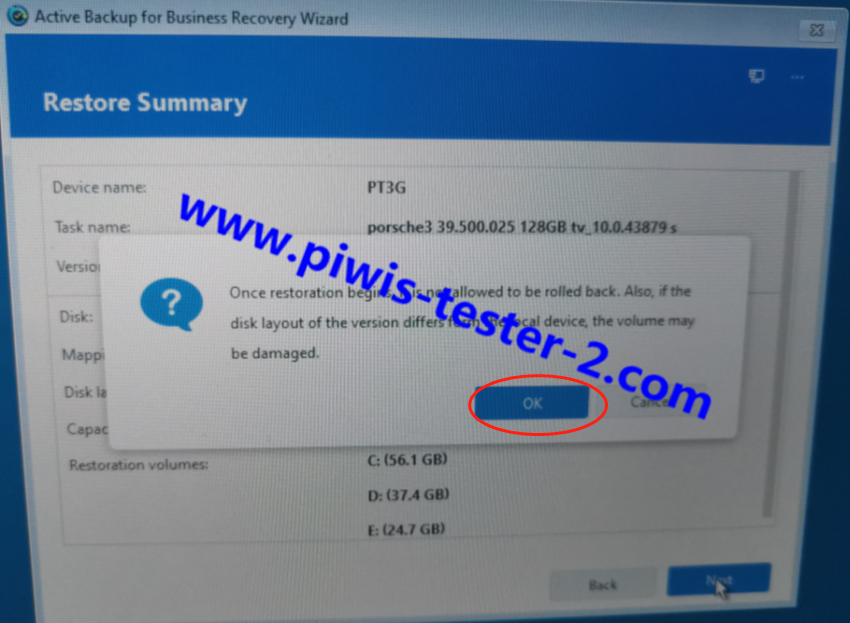
11. Then waiting for piwis 3 new version start download.
(Note: It may take 1-6 hours to download all files, depends on network speed, please ensure laptop on all the time.)
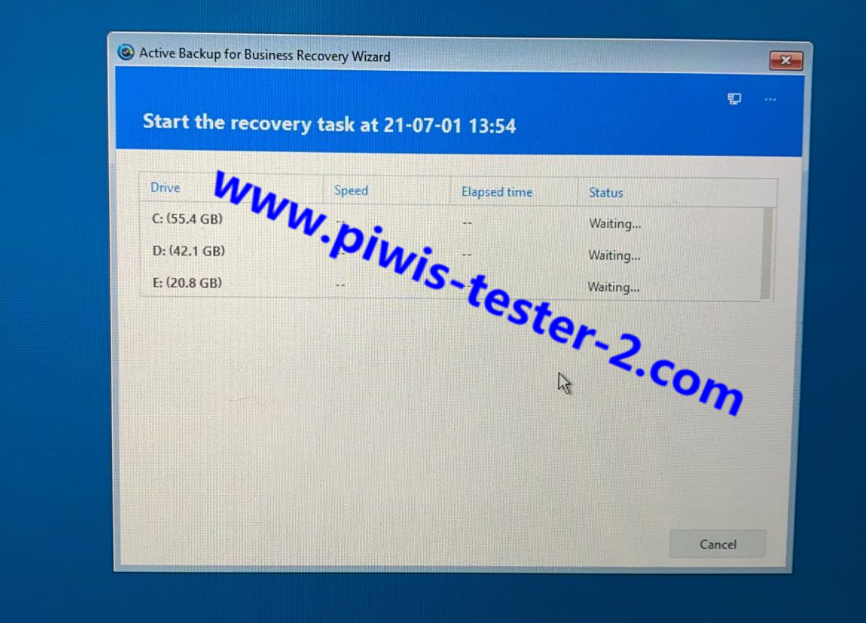
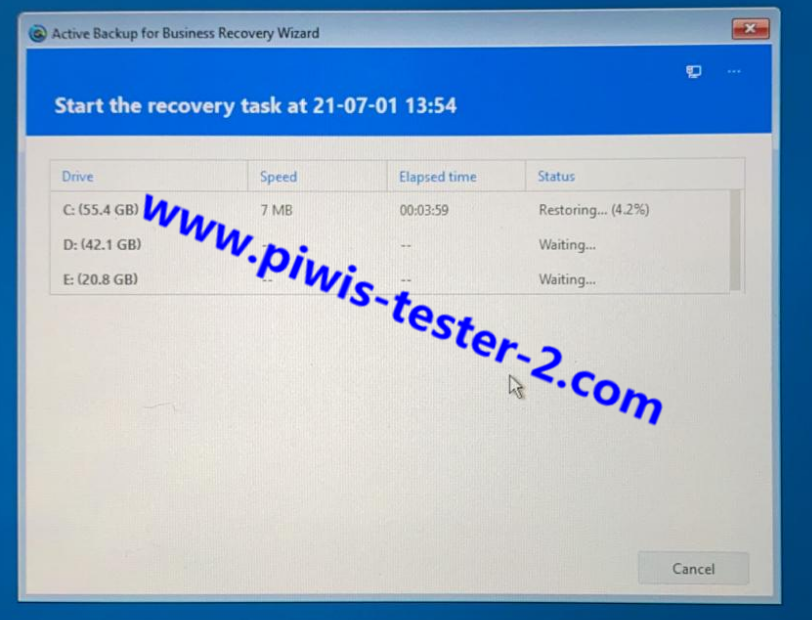
12. After download complete, check the finish.
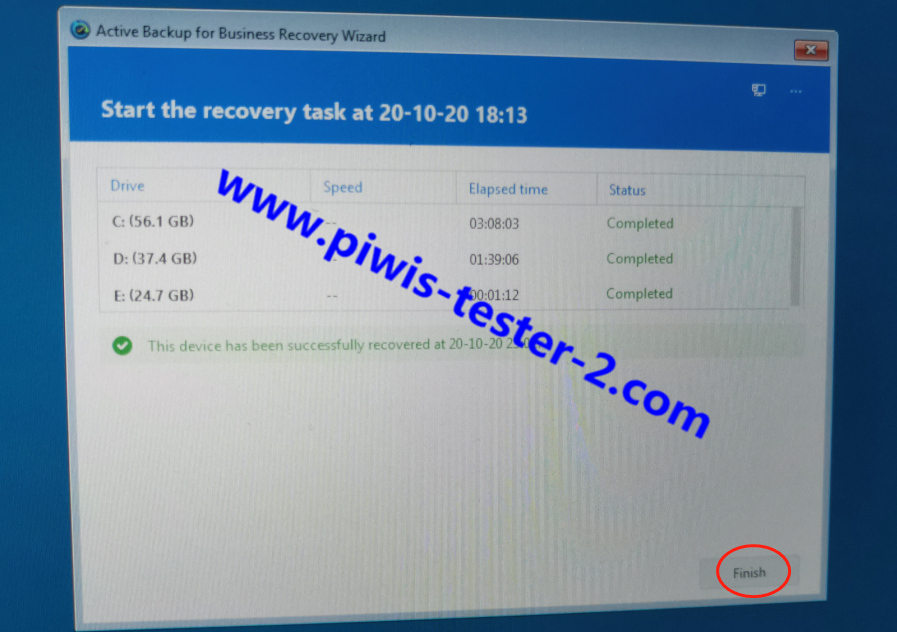
13. Then restart the computer, please unplug the U disk during the laptop restarting.
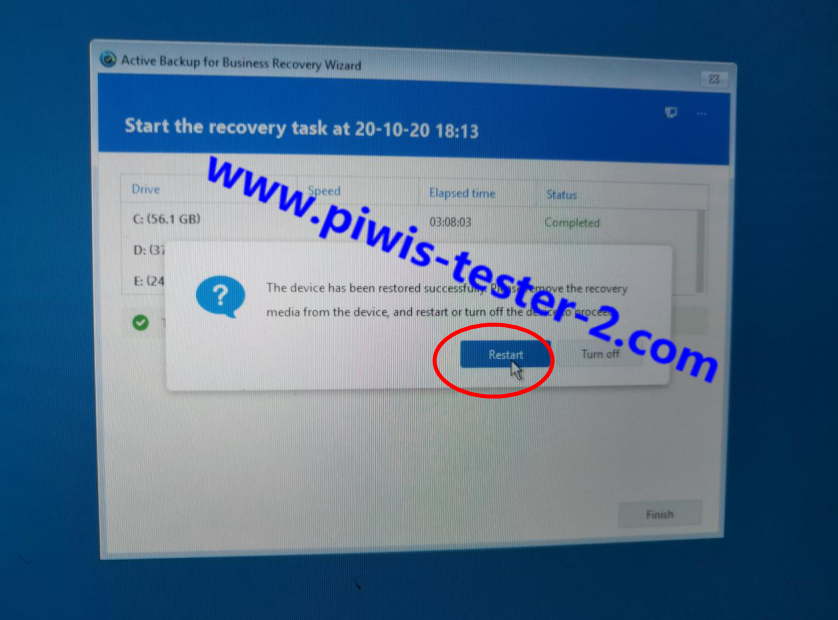
14. After Piwis 3 laptop restart, send Piwis-tester-2.com the Teamviewer id and password to activate the new version.
That’s the whole step for Piwis 3 software update, any more question can click here to contact us>>
Get Piwis 3 SP44-1, check it below:

